Home Assistant has an awesome Android app, but at the time of writing this post, it’s not possible to remove certain screen elements like the title bar. While Kiosk Mode does a great job at allowing customisation of elements on a user by user level, it’s largely ignored by the native Home Assistant app.
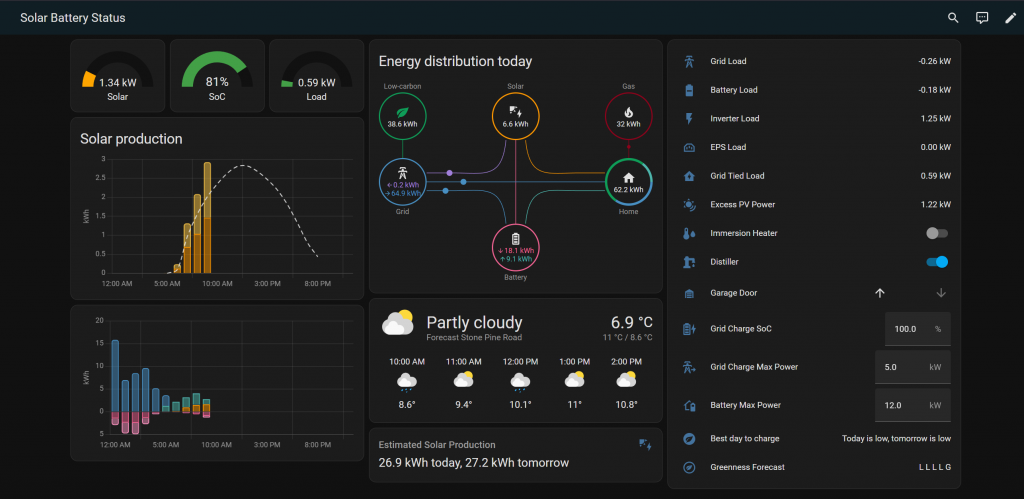
This means that if you want a fullscreen UI experience on an Android tablet, say in the kitchen, you either have to put up with title banners or pay for the Fully Kiosk Browser addon.
To overcome this, I wrote an Android app in Flutter that lets you configure one or more pages and have these show different content, or automatically refresh. Refreshing is useful as some of the dashboard elements like the Solar Production chart don’t automatically roll over to the next day without a refresh.
The APK can be downloaded from here: https://www.peely.com/wp-content/uploads/2024/04/DashboardWebView.zip . Once downloaded and unzipped, you can sideload it onto any Android device.
The app renders pages as a regular browser would, and in its User Agent claims to be a regular Chrome browser so is fully compatible with Kiosk Mode>
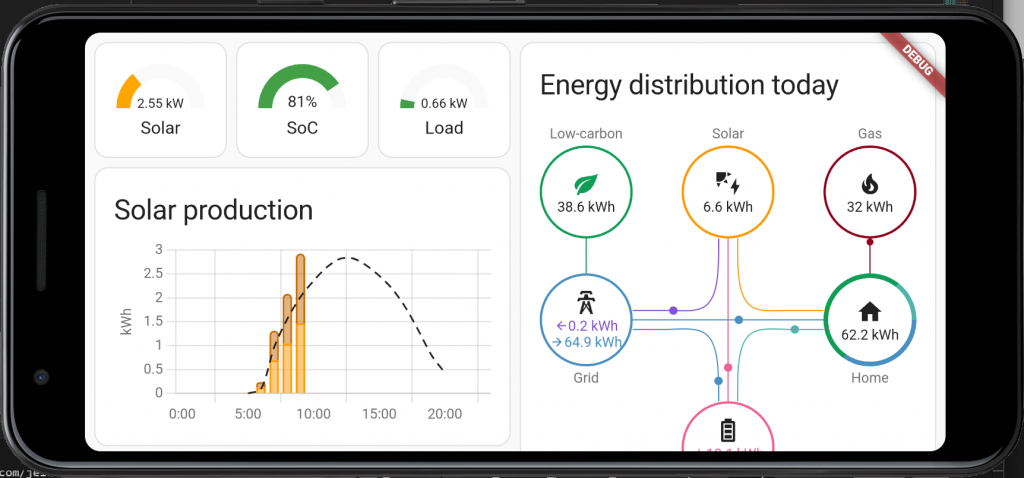
On startup the configuration screen is presented automatically, and at each startup you can get back to the configuration by pressing on the icon at the top left before it disappears:
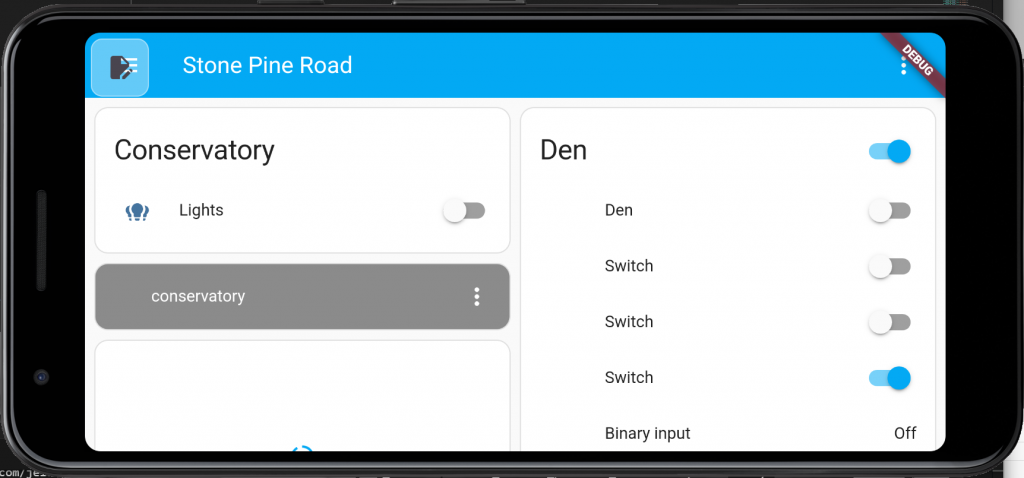
In the configuration menu you can add additional pages with the plus icon on the bottom right:
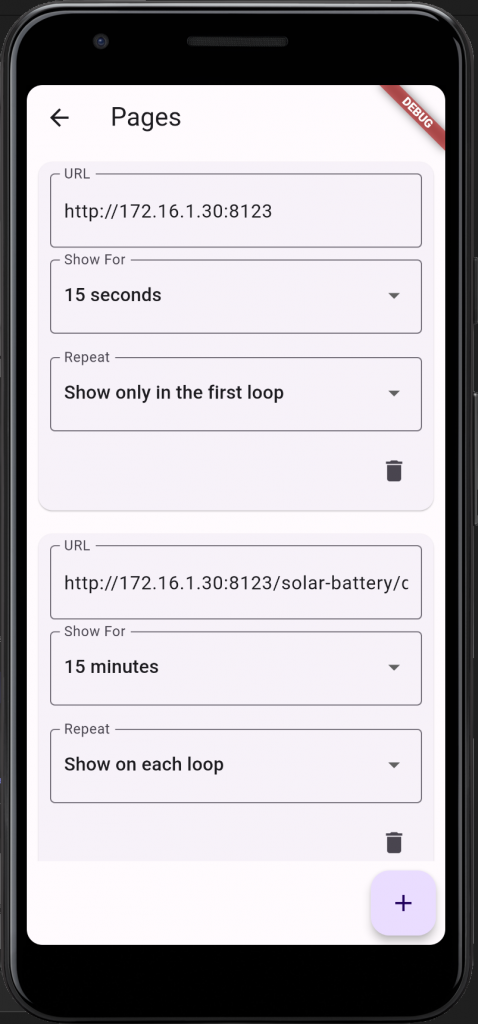
Each page is displayed for the amount of time in the “Show For” setting, then the next page is displayed, after the last page had been displayed, the display loops back round to the first page that is set to repeat. If you only want a page to show on the first loop, you can set the Repeat to “Show only on the first loop”. This is useful as Home Assistant dashboards with no left hand menu or title can’t be easily exited, so you can show the default page with a title and menu for a short period of time then move to the dashboard(s) you want to show.
Remember that it’s just a web browser, and so you will need to log in to Home Assistant and configure the user settings as you would any browser for the first time, cookies and settings are maintained just like any other browser.
Dashboard Web View doesn’t just work with Home Assistant, it can be used to show fullscreen pages on rotation for any site that supports Chrome.
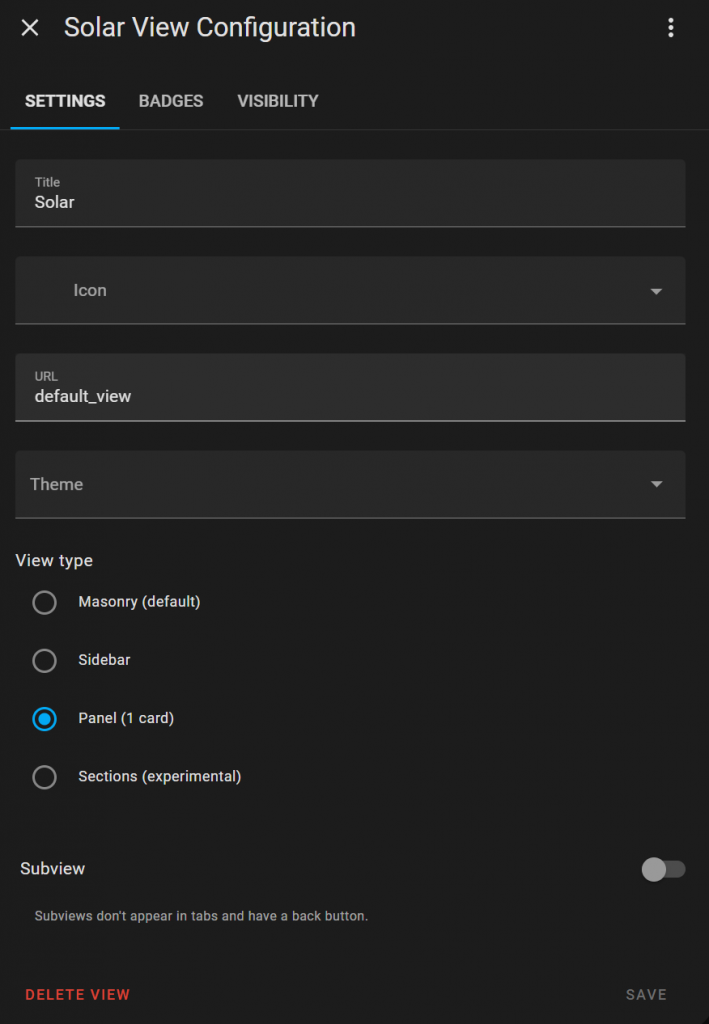
Enjoy! A final tip on layout of Home Assistant dashboards for a tablet web view. I found the standard “Masonry” layout can render incorrectly on some page refreshes, sometimes it appears with columns missing. If you instead use a “Single Card” layout then use a combination of Horizontal panel and Vertical Panel widgets then the page renders a lot more stable on each refresh.
Leave a Reply